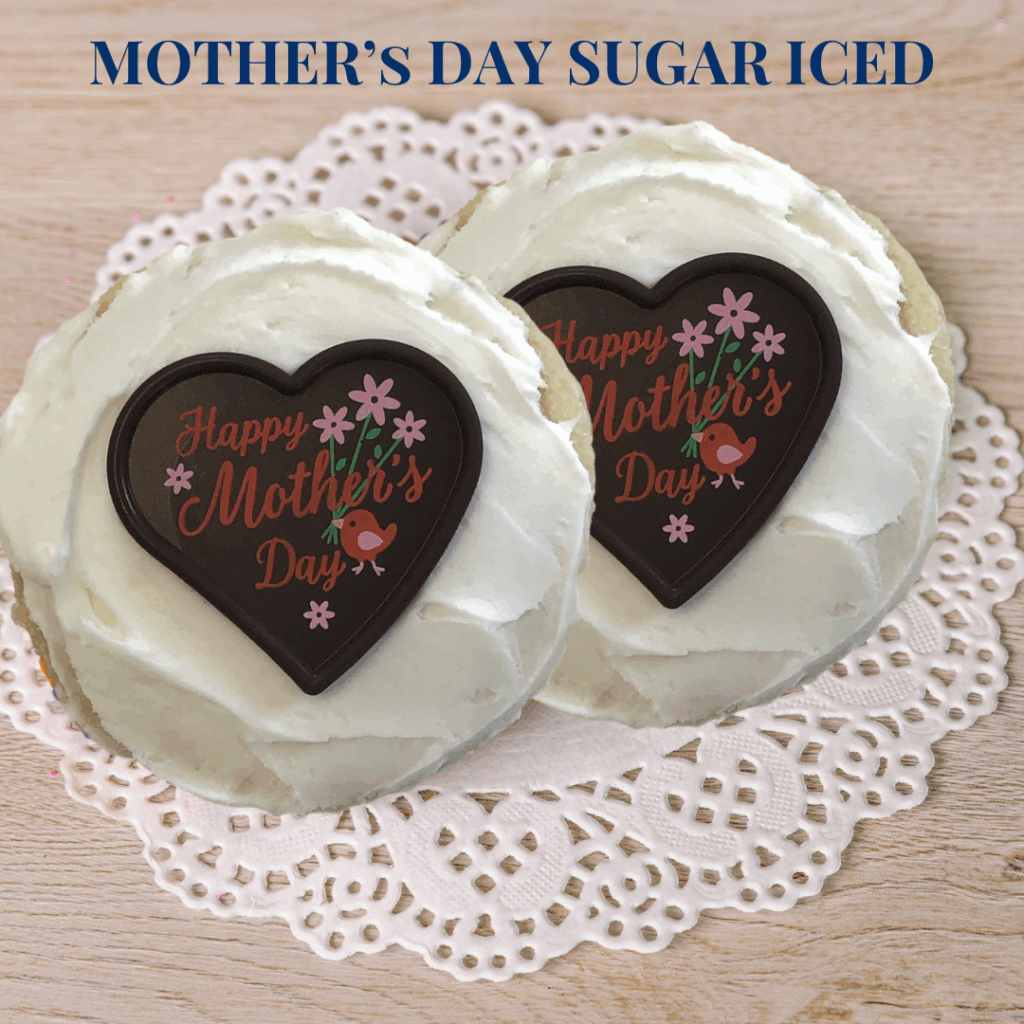
A special treat for Mother’s Day—Our sugar buttercream cookie with an adorable and delicious dark chocolate heart!
A Blue Chip Cookie weighs approximately 2.25 ounces and is 3.5 inches in diameter. We package two cookies with the same flavor in each pack, and on the back, we identify the cookies’ flavor and ingredients with our white label. All cookies ship from our facility in Milford, OH. Address: 5991 Meijer Drive, Suite 24, Milford, OH 45150.
All of our cookies are made in a facility where allergens are present to include: Wheat, Milk, Eggs.
TIP: If sending to multiple addresses, we recommend this be done on a Desktop, Laptop, or Tablet for screen width.
Please note: You cannot send to multiple addresses in one transaction if you have not set up an Account with Blue Chip Cookies Direct. The address Book is integral to the multiple-ship capability. It is recommended that you input your addresses into your account first so that you can assign each gift to an address during checkout. Please set up your account first, if possible.
Step 1: ADD PRODUCTS
Add all the products you want to buy to the shopping cart. Later, you will assign each product an individual address.
Example: You want to send 10 Premium Portfolios to 10 individuals. Put all 10 items in your cart.
Step 2: GO TO CHECKOUT
During checkout, after you enter your billing information, you will see Shipping to “Single Address” or “Multiple Addresses.” Select “Multiple Addresses.” It will automatically take you back to your shopping cart so you can configure your packages to the correct address.
Step 3: INPUT ADDRESSES.
If you have not created an account and entered addresses already, you can do so now by going to the top of the page, where you will see “Add Addresses.” Be sure to save the addresses and create your account during checkout or your addresses will not be saved for future reference.
Step 4: “SPLIT” PRODUCTS
“Split” your ten products into ten single products. Keep splitting until you have 10 lines of 1 product each.
Step 5: ASSIGN ADDRESSES TO PRODUCT
Once you begin “Splitting,” A column will appear on the right side where you can assign an address to each product. If you have two different products going to the same address, assign that address to each product. The system will bundle them during checkout.
THEN SAVE, bottom left, once you are done. It will take you back to the checkout page to personalize each gift, and you will select your preferred delivery date and be able to customize a message for each recipient.